Further development and design changes
You can export a web application only once to a production server. After the initial export and launching your website your authors normally use the content manager on the live server for content modifications. So from now on your local development content will be different from your live content and a second export will make no sense.
But what about design updates? How can you update your production server with the latest development?
For this case the OpenWGA developer studio offers a synchronization function which is applicable of updating your local design modifications and additional installed plugins on the production server. The first step is the same as when performing an export. Start your local runtime by right-click on it and choose OpenWGA/ Start WGA Runtime
To launch the synchronization dialog right-click on your runtime and choose OpenWGA/ Synchronize...
You have to provide the location of your production server and an administrative login:
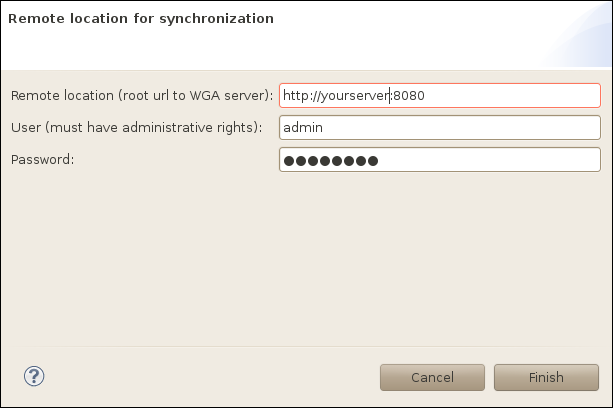
In the next step the "Synchronization Perspective" will be launched by the WDS. Within this perspective the WDS will display design and plugin differences between your local runtime and your production server.
Note: You can only push modifications to your server. Design changes made on the servers file system manually without using the WDS will get overwritten.
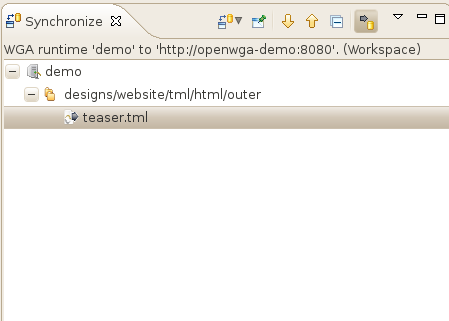
By "double click" a design file you will get a view showing up the differences between the local file and the remote version:
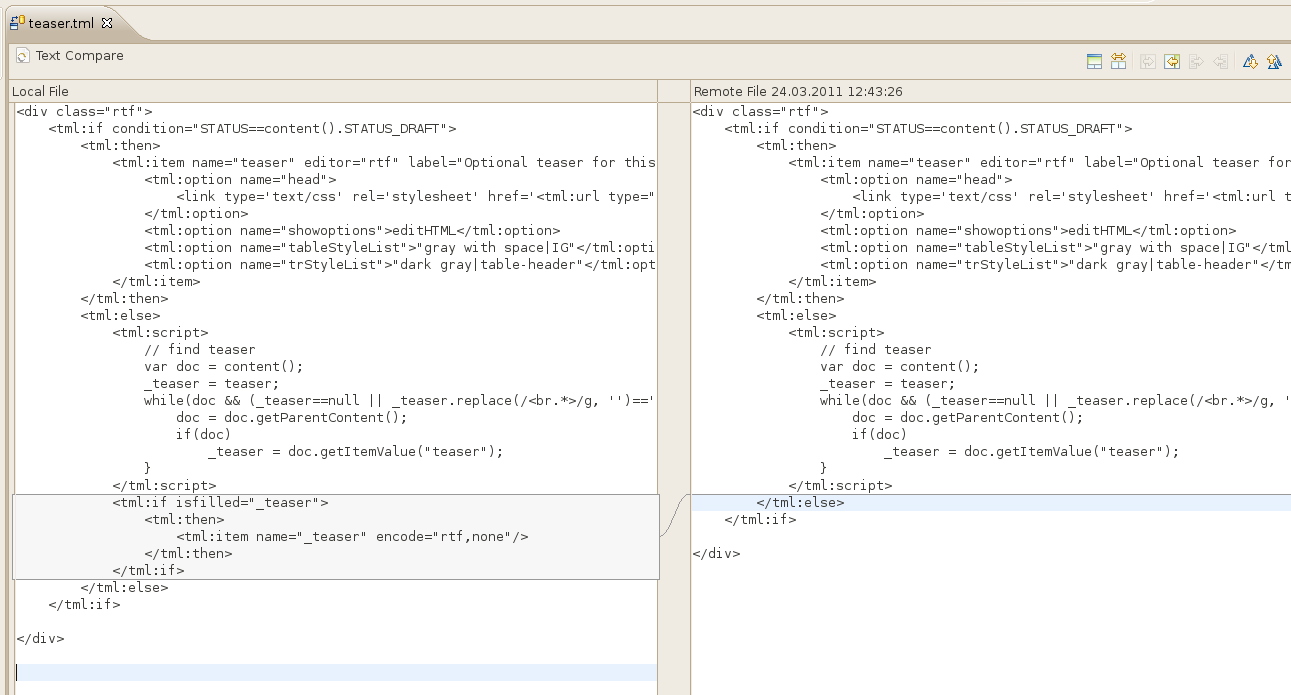
You can now "commit" your changes to the production server by right-click on a single file or a parent folder and select "commit" form the context menu:

