So you have successfully started working with OpenWGA developer studio and you may now have some nice website running on your local WDS server. Now of course you want to somehow bring your work to a live system that will publish the site for the public.
In this tutorial we will highlight all the steps that are necessary for this initial migration, from setting up your live OpenWGA system to transporting all the data that makes up your website.
This tutorial describes the state of functionality found in OpenWGA Server 5.3 and OpenWGA Developer Studio 1.3. So you need at least this version to use the procedures described.
Setting up the live server
Use one of the various distributions available on our download page to setup an OpenWGA live server. The type of distribution most suitable for you depends on the operating system of your live system. For Debian based linux distributions the debian repository is without doubt the easiest one.
Others might choose the linux installer or the J2EE Web Application Archive, which first needs an existing J2EE Servlet/JSP server. See the download pages for detailed installation instructions.
In this tutorial we assume that you have installed OpenWGA on a Debian server using MySQL as database backend. So you must have at least the following packages installed:
- openwga5-ce-feature
- openwga-driver-mysql
- mysql-server
Our dedicated linux distributions publish to port 8080 per default, so point your browser to the following URL adapted to your server http://yourserver:8080/
- OpenWGA asks you for an administrative login. The login name "admin" with password "wga" is predefined. Use it now for your first access. We will change it in an instant to make your system secure.
- On a blank OpenWGA installation the install wizard will be run now. Within this wizard you will make the following configurations to complete the OpenWGA installation and make your server production ready:
- Configure access to a MySQL Database Server
- Setup an admin login and change the default password. Make sure that you remember this password in future as you will need it for all administrative tasks, including publishing apps to the server!
- Create an authentication for authoring users based upon a simple XML file.
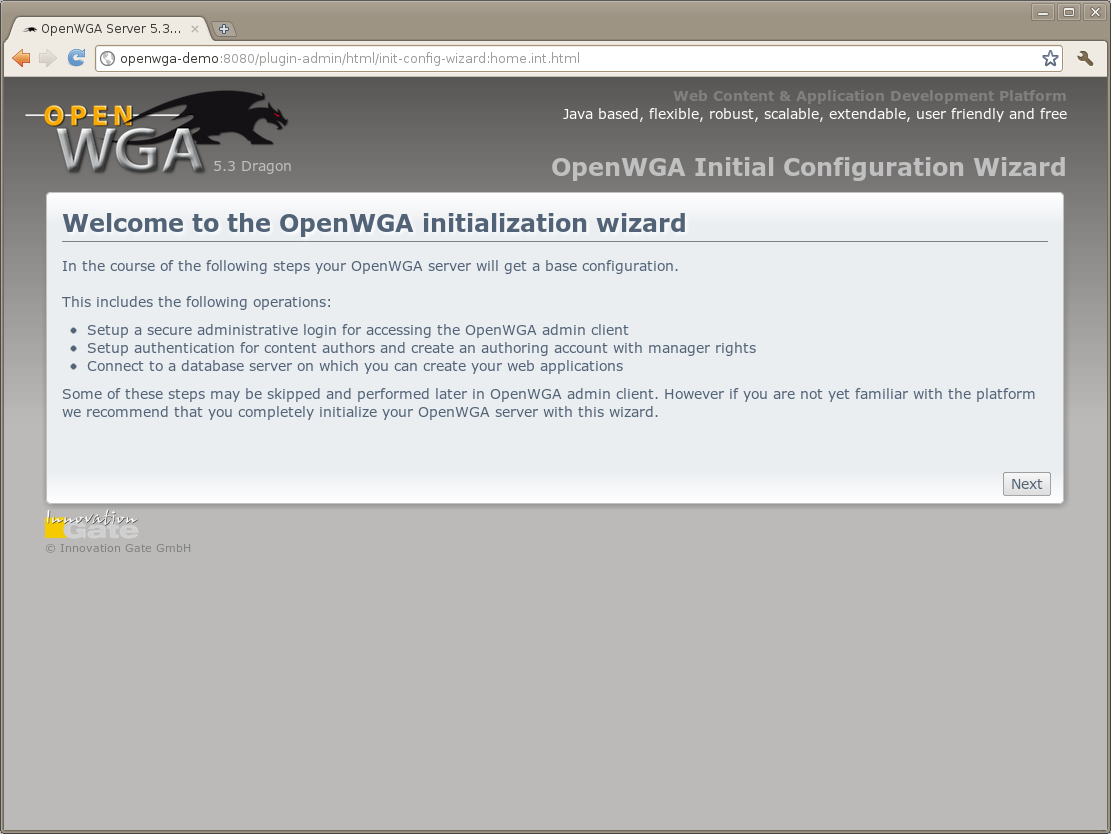
Continue on next page ...
